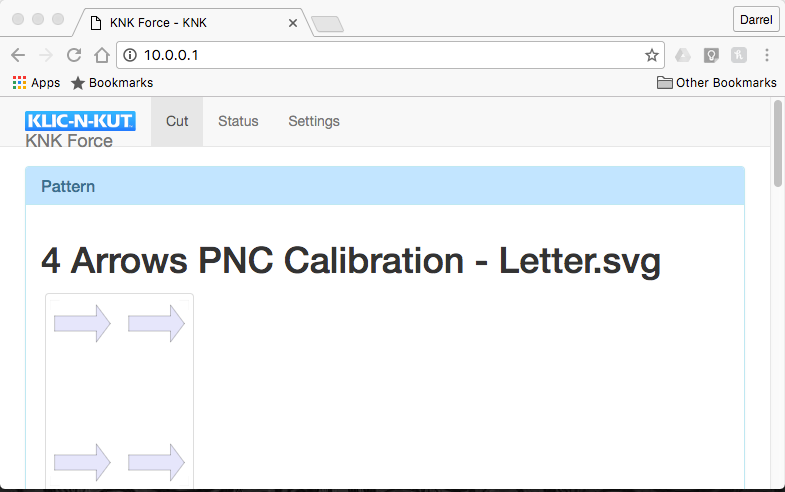Below is a video overview of how to reset the network settings of the KNK Force and configure a static IP address. Please be sure YouTube is displaying annotations when viewing. Additionally, step-by-step instructions for resetting your Force to standalone mode are included below the video. Scroll down.
Reset the Force network configuration to Standalone Mode
Please read these instructions carefully. Do not disregard anything written here. If you do not follow these steps exactly, this process will not work. If you reach a point where something unexpected occurs, stop and contact me.
If there is a network cable connected to your Force, please remove it.
Power on your Force and let it boot until the lights turn a solid color.
On your Force, please note the USB port in which the WiFi adapter is inserted.
Remove the USB WiFi adapter.
Wait for the Force lights to turn red.
Reinsert the WiFi adapter in to the same port in which it was originally located.
Wait approximately 90 seconds for the Force lights to turn green and a new wireless network to appear called knk_force_recovery.
Connect your computer or a smartphone to the knk_force_recovery wireless network.
A window should appear displaying C3’s setup screen. If not, open a non-Microsoft web browser and navigate to http://10.0.0.1
Accept all default settings and click the “Try these settings” button.
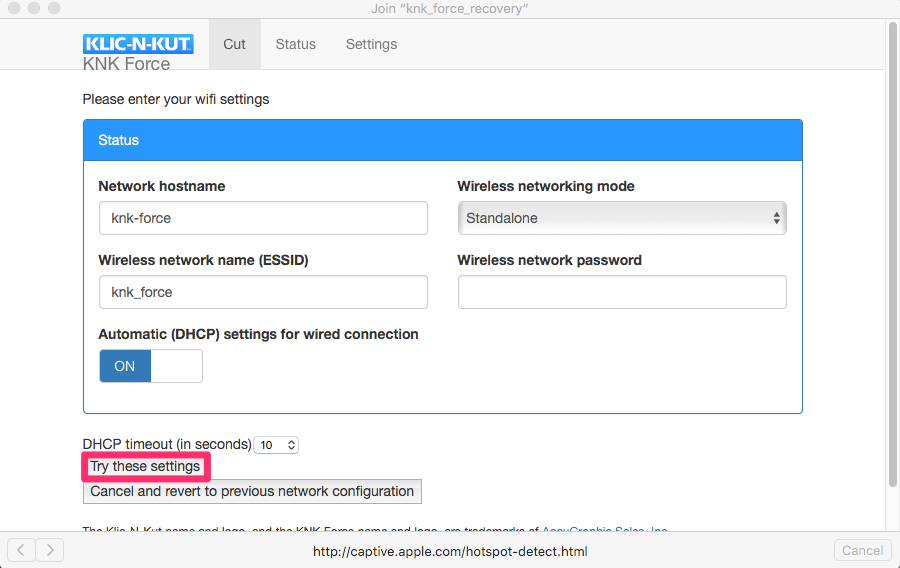
The knk_force_recovery will disconnect after some time. Do not reconnect to it before it disconnects.
After ~90 seconds, reconnect to the knk_force_recovery network. Do NOT connect to the knk_force network. If you do, you will have to start over from the beginning.
After connecting to knk_force_recovery, a window should display stating “Connection Succeeded” and display an assigned IP address of 10.0.0.1. Click the “Save these settings and continue” button.
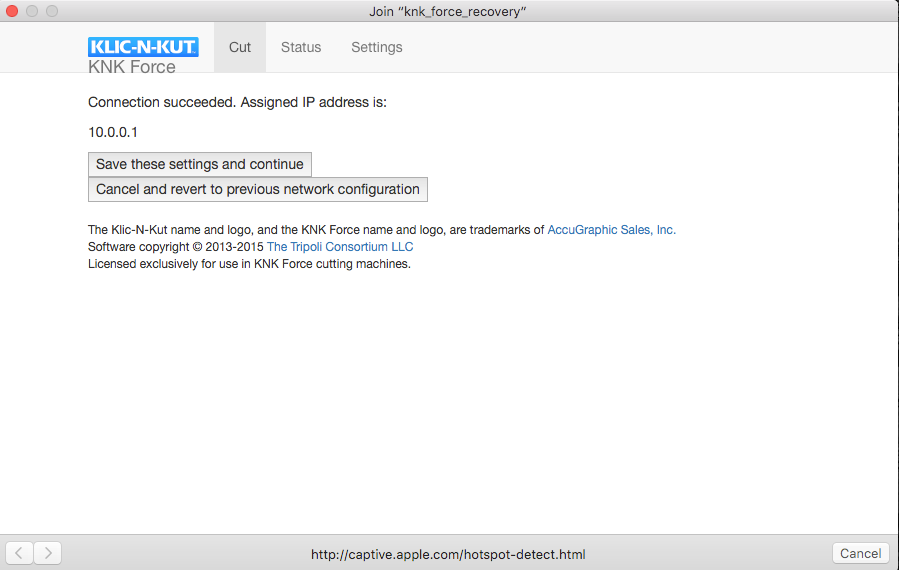
A window will display instructing you to connect to your regular WiFi and click the link to http://10.0.0.1. Do not do this.
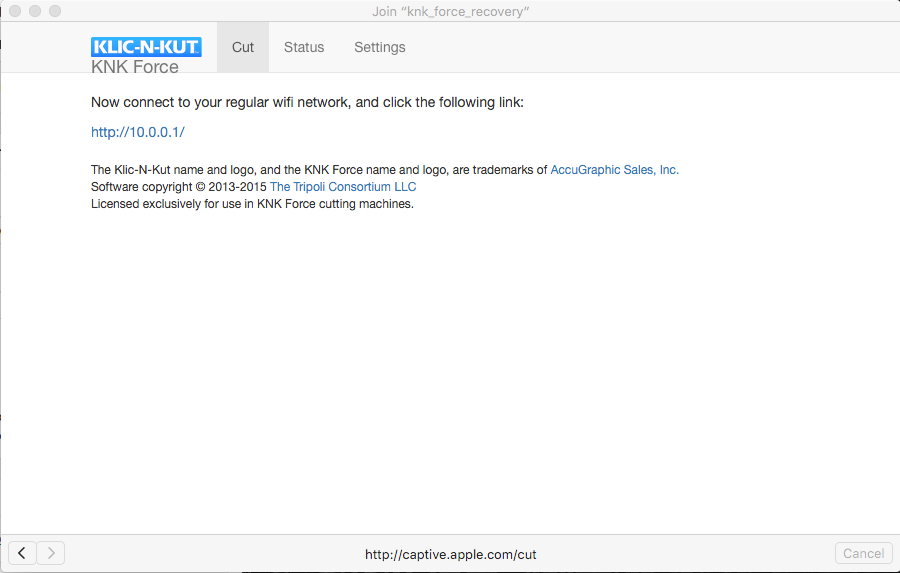
Instead, wait ~60 seconds for the knk_force wireless network to appear. If it does not appear, reboot your Force and it should appear after the startup sequence is complete and your Force displays a white light.
After connecting to the knk_force wireless network, open your web browser and navigate to http://10.0.0.1
C3 should now display.